Share Question Sets
If you are a GoNoodle Educator, you can share question sets you create with other GoNoodle Educators: at your school, in your district, or anywhere across the globe.. For teachers covering the same material, this is a great way to save time!
Sharing Question Sets
- Go to Curricular Resources.
- Click Questions Sets.
- Click Saved Question Sets.
- Select the Question Set that you would like to share.
- Click on Share in the center of the page.
- A pop up window will open. This provides the unique web address for this question set.
- Copy and paste this link to share with your fellow teacher -- for example, via email -- and ask them to open the link.
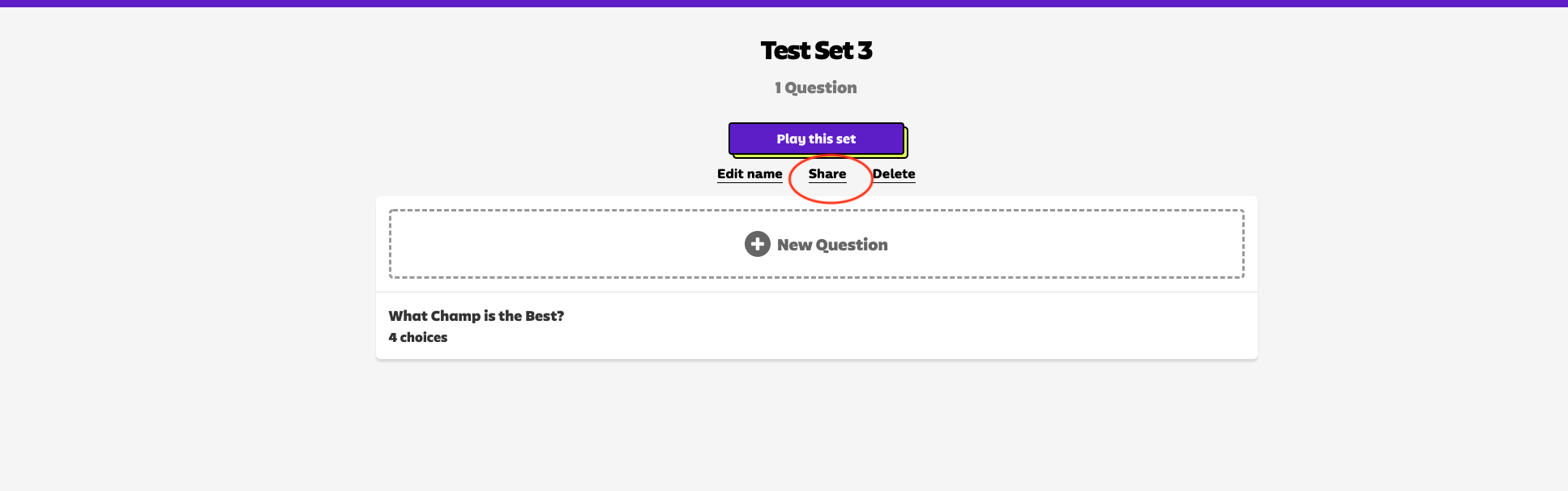

Adding Shared Question Sets
If another teacher shares a question set web address with you, do the following:
- Click the link or copy and paste the web address into your browser. If you are not currently logged in to GoNoodle, you will be asked to log in to your account.
- Click the purple box in the center of the screen that says Add To My Questions
- The question set will be added to your account.

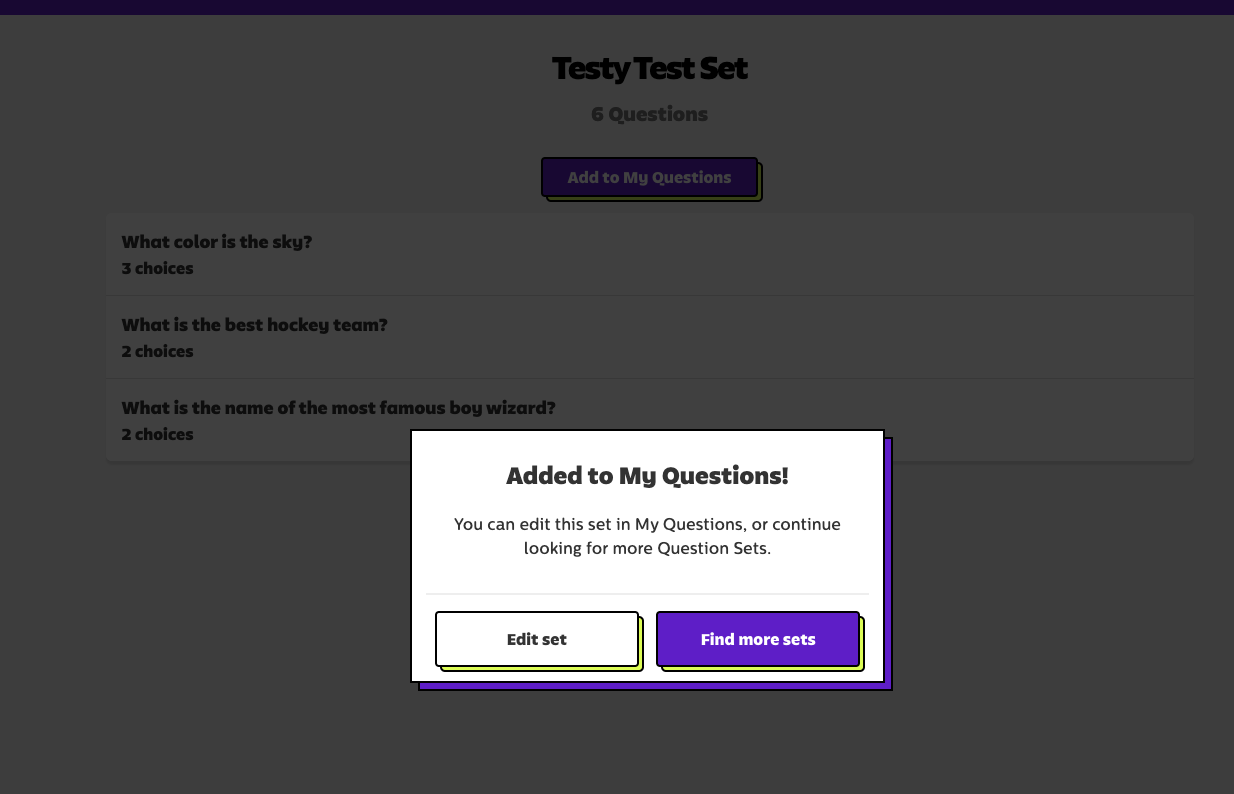
Notes
- Once you add a question set, you can edit or change the question set however you like - rename it, add or delete questions, reword an answer, etc.
- Changes you make in your account are unique to your account. The original question set is not affected.
- Once a question set is shared, the originator of the set can delete it from his or her account without affecting users who added it. However, any sharing links for the deleted set will no longer function.
- Only GoNoodle Educators can add question sets.
